If you use the html5 video element, you probably want to also include webm & ogv videos to help make your video more accessible on browsers. (I won’t get into using the element, but it’s fairly simple.) What I do want to share is an easy way to take our source video (maybe .mp4 or .mov) and convert it to .webm and .ogv. This solution uses the freely available FFMPEG – it’s been around forever, and many of the pay software “utilities” you could buy just use it in the background. Let’s get to it. Continue reading “Convert MP4 Video to WEBM & OGV (OGG) using FFMPEG”
Creating Valid ZIP Archives of Multiple Files in C# / .Net
Are .zip files ever going away? I remember back in the 90’s using WinZip as an alternative to the PKZip command line option. Anyway, fast forward 20+ years, and ZIP is still common and a great way to package files. Long story short: AWS Elastic Beanstalk allows you to easily deploy apps using a .zip file (if you haven’t tried Elastic Beanstalk – it’s pretty awesome) and I wanted a faster way to create a .zip of an app. (Yes, I know it’s not the best way to deploy like Git or the API).
There is a bunch of great sample code out there for creating ZIP archives in c# .Net using the ZipArchive Class in System.IO.Compression, but nothing seems to be a complete sample, showing multiple files. Below is what I’ve been using. One difference in this is changing the path separators from backslashes to forward-slashes. Without this, AWS wasn’t able to extract my .zip archive. I would see errors such as: Continue reading “Creating Valid ZIP Archives of Multiple Files in C# / .Net”
DIY Plywood, Wide Plank Floor – Start to Finish

I needed a new floor for a bedroom that was being remodeled, I looked at every possible solution. Carpet, laminate, tile, hardwood, vinyl, even pennies. I had noticed a few folks using plywood, specifically cutting it down to planks. Jenny had the best guide that fit with what I was trying to do. After thinking more about this, and considering the room I needed the floor in is a kid’s bedroom, 2nd story, not perfectly level – it would be a great spot to try and make a plywood plank floor. I’m not going for a natural wood finish, I wanted something gray – with a bit of wood grain.
I’ll go into some detail on the steps, but if you’re looking to see the process at a glance, it was this: Continue reading “DIY Plywood, Wide Plank Floor – Start to Finish”
Spider / Download Website with Wget on Windows
Wget has been around forever it seems, but is still get great tool for spidering or downloading content (all content) from a website to your local machine. Below are some simple steps to install Wget and to run it.
To install Wget:
- Visit http://gnuwin32.sourceforge.net/packages/wget.htm and download the setup file, labeled “Complete package, except sources”.
- Run the setup .exe and leave everything as defaults.
- In a command prompt (cmd.exe) change to the C:\Program Files (x86)\GnuWin32\bin> directory (or C:\Program Files\GnuWin32\bin if your on a 32 bit OS)
- To test, if you just run wget.exe it should return wget: missing URL
To download a website:
- In a command prompt (cmd.exe) change to the C:\Program Files (x86)\GnuWin32\bin> directory (or C:\Program Files\GnuWin32\bin if your on a 32 bit OS)
- Now run:
wget -e robots=off --no-check-certificate --recursive --level=0 -P "c:\\somefolder" http://chrisbitting.com
(obviously replace my website with your own)
In that folder, you should soon files from the site Wget copied.
I’ve only had issues with a site that I had forced to use SSL. Wget didn’t like that.
Using Amazon Polly from .net / c#, Get MP3 File
 If you haven’t checked out Amazon’s new Polly (Text-to-Speech (TTS) cloud service) it does produce some pretty great, life-like audio. Below is a quick sample on how you can feed some text to Polly, and get an MP3 file with it. I don’t cover all of the install options of the AWS Toolkit for Visual Studio / .Net, but it’s pretty simple. (listen to this text here)
If you haven’t checked out Amazon’s new Polly (Text-to-Speech (TTS) cloud service) it does produce some pretty great, life-like audio. Below is a quick sample on how you can feed some text to Polly, and get an MP3 file with it. I don’t cover all of the install options of the AWS Toolkit for Visual Studio / .Net, but it’s pretty simple. (listen to this text here)
Below is some code:
AmazonPollyClient pc = new AmazonPollyClient(); SynthesizeSpeechRequest sreq = new SynthesizeSpeechRequest(); sreq.Text = "Your Sample Text Here"; sreq.OutputFormat = OutputFormat.Mp3; sreq.VoiceId = VoiceId.Amy; SynthesizeSpeechResponse sres = pc.SynthesizeSpeech(sreq); using (var fileStream = File.Create(@"c:\yourfile.mp3")) { sres.AudioStream.CopyTo(fileStream); fileStream.Flush(); fileStream.Close(); }
Also make sure you have the below included:
using Amazon.Polly;
using Amazon.Polly.Model;
And these 2 NuGet packages added to your project:
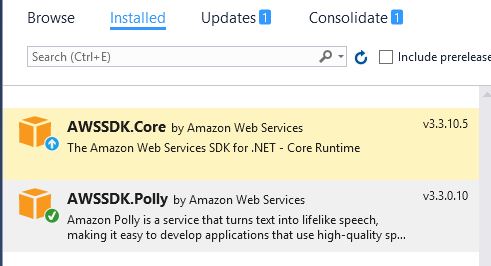
This only scratches the surface of what Polly can do. Between streaming, SSML, Lexicons and more at a great price, I think we’ll be seeing more applications use this.
Google Chrome – Getting Entire List of Twitter Followers
The Bad:
Warning: this is an unofficial, non-Twitter approved way to easily gett a list of your Twitter followers.
The Good:
This is a really easy, can’t hurt anything method. Using just Google Chrome Developer Tools (part of the browser). But hey, if Twitter sends you a nasty letter, please don’t blame me.
The Scenario:
As of today, Twitter only shows about 18 of your followers at once. As you scroll down on your page, it loads another 18, so on and so on. If you have thousands of followers, getting to your first followers is kind of a pain, and would take forever. The below few chunks of javascript basically scroll the page to the end, and allow you to see the entire list.
Step 1. Open dev tools by hitting F12.
Step 2. Click the Console tab (maybe between Elements and Sources).
Step 3. Visit your followers page (ie: twitter.com/username/followers).
Step 4. Paste the below code into the Console (next to the “>”):
for (i = 0; i < 5000; i++) { setTimeout(function() { if ($(".has-more-items")[0]) { window.scrollTo(0, document.body.scrollHeight); } else { //console.dir('Finished.'); } }, i * 1000); }
Step 5. When it finished at and the bottom of your page, run the below to get a list of your followers copied to the clipboard:
var r = ''; $( ".ProfileCard-screenname .u-linkComplex-target" ).each(function( index ) { r = r + $(this).text() + "\n"; }); console.dir(r); copy(r);
Bonus:
Do the above Step 4 on your “following” page, and then run the below to show people you’re following, but don’t follow you:
$( ".u-size1of2:has(.FollowStatus)" ).hide();
SQL Server Date Convert Samples
Many times I want a particular date format but can’t remember which style it is. Below is a list of the styles and examples of how it will display. I don’t know if there are any additional Styles, if you know of any, comment and I can add them.
Usage:
CONVERT(VARCHAR, GETDATE(), 1) AS [Date]
| Style | Date |
| 1 | 02/24/17 |
| 2 | 17.02.24 |
| 3 | 24/02/17 |
| 4 | 24.02.17 |
| 5 | 24-02-17 |
| 6 | 24 Feb 17 |
| 7 | Feb 24, 17 |
| 8 | 13:10:36 |
| 9 | Feb 24 2017 1:10:36:037PM |
| 10 | 02-24-17 |
| 11 | 17/02/24 |
| 12 | 170224 |
| 13 | 24 Feb 2017 13:10:36:037 |
| 14 | 13:10:36:037 |
| 20 | 2017-02-24 13:10:36 |
| 21 | 2017-02-24 13:10:36.037 |
| 22 | 02/24/17 1:10:36 PM |
| 23 | 2017-02-24 |
| 24 | 13:10:36 |
| 25 | 2017-02-24 13:10:36.037 |
| 100 | Feb 24 2017 1:10PM |
| 101 | 02/24/2017 |
| 102 | 2017.02.24 |
| 103 | 24/02/2017 |
| 104 | 24.02.2017 |
| 105 | 24-02-2017 |
| 106 | 24 Feb 2017 |
| 107 | Feb 24, 2017 |
| 108 | 13:10:36 |
| 109 | Feb 24 2017 1:10:36:037PM |
| 110 | 02-24-2017 |
| 111 | 2017/02/24 |
| 112 | 20170224 |
| 113 | 24 Feb 2017 13:10:36:037 |
| 114 | 13:10:36:037 |
| 120 | 2017-02-24 13:10:36 |
| 121 | 2017-02-24 13:10:36.037 |
| 126 | 2017-02-24T13:10:36.037 |
| 127 | 2017-02-24T13:10:36.037 |
| 131 | 28/05/1438 1:10:36:037PM |
Sorting ExpandoObject / Dynamic Object Lists in c#
 Sometimes I find myself using lists of ExpandoObjects to quickly create lists of dynamic objects. They are super fast to create, and so flexible. You may however want to sort the list using one of the dynamic fields you added. Below is an easy way I use:
Sometimes I find myself using lists of ExpandoObjects to quickly create lists of dynamic objects. They are super fast to create, and so flexible. You may however want to sort the list using one of the dynamic fields you added. Below is an easy way I use:
yourlist.OrderBy(x => ((IDictionary<string, object>)x)[“yourfield”])
Below is a complete example, making use of a couple Windows versions for some fun sample data.
using System; using System.Collections.Generic; using System.Dynamic; using System.Linq; namespace ExpandoObjectSort { internal class Program { private static void Main(string[] args) { IList<ExpandoObject> windows = new List<ExpandoObject>(); //add some data dynamic win31 = new ExpandoObject(); win31.codename = "Janus"; win31.windows = "Windows 3.1"; win31.released = new DateTime(1992, 4, 6); windows.Insert(windows.Count, win31); dynamic win95 = new ExpandoObject(); win95.codename = "Chicago"; win95.windows = "Windows 95"; win95.released = new DateTime(1995, 8, 24); windows.Insert(windows.Count, win95); dynamic winXP = new ExpandoObject(); winXP.codename = "Whisler"; winXP.windows = "Windows XP"; winXP.released = new DateTime(2001, 10, 25); windows.Insert(windows.Count, winXP); dynamic win8 = new ExpandoObject(); win8.codename = "Blue"; win8.windows = "Windows 8"; win8.released = new DateTime(2012, 10, 26); windows.Insert(windows.Count, win8); //loop through the list: Console.WriteLine("[default]"); foreach (dynamic win in windows) { Console.WriteLine(win.windows + " - Codename:" + win.codename + " - Released: " + ((DateTime)win.released).ToShortDateString()); } //sort via codename Console.WriteLine("[codename]"); foreach (dynamic win in windows.OrderBy(x => ((IDictionary<string, object>)x)["codename"])) { Console.WriteLine(win.windows + " - Codename:" + win.codename + " - Released: " + ((DateTime)win.released).ToShortDateString()); } //sort via date Console.WriteLine("[date desc]"); foreach (dynamic win in windows.OrderByDescending(x => ((IDictionary<string, object>)x)["released"])) { Console.WriteLine(win.windows + " - Codename:" + win.codename + " - Released: " + ((DateTime)win.released).ToShortDateString()); } Console.ReadLine(); } } }
Creating a Chrome Plugin to Scrape A Page (using jQuery)
If you’ve played w/ Chrome extensions at all, you know they are super powerful. I recently wanted to visit a bunch of pages, and extract some info from each page. I could easily run some jQuery script in the console of each page to do this, but I wanted a quick and easy way to do this. Creating a Chrome extension, that includes jQuery, to run locally is pretty simple. Below are the different files (5 of them) you’ll need (put these all in a single folder).
After creating these and adding your code, add to Chrome by going to Extensions > Load unpacked extension and choose your folder.
1: manifest.json
{
"name": "Your Extension Name",
"description": "This was easy",
"version": "1.1",
"background": {
"scripts": [ "jquery-3.1.1.min.js","background.js","content.js"]
},
"permissions": [
"tabs", "http://*/*", "https://*/*"
],
"browser_action": {
"default_title": "My Extension Title",
"default_icon": "a-cool-logo.png"
},
"manifest_version": 1
}
2: jquery-3.1.1.min.js (get a copy from jquery.com)
3: a-cool-logo.png (16px x 16px)
4: background.js
chrome.browserAction.onClicked.addListener(function(tab) {
chrome.extension.getBackgroundPage().console.log('your plugin gonna do something');
//maybe see if your plugin should be allowed to run
if (tab.url.indexOf("/maybeCheckAurl/") !== -1) {
chrome.tabs.executeScript(null, { file: "jquery-3.1.1.min.js" }, function() {
chrome.tabs.executeScript(null, { file: "content.js" });
});
}
});
5: content.js (the magic happen here)
//i check to make sure jQuery is loaded
if (jQuery) {
jQuery(".someclass a").each( function() {
//log the results
console.log($(this).attr("href"));
//maybe do something with them
$.get( "http://yourapi"), function( data ) {});
});
} else {
alert('no jq');
}
Accessing the Cloudflare API in C#
 Cloudflare provides security, CDN and more for your websites. If you’re using the Cloudflare caching to speed up your sites (it really is fast) you may want to purge their cache from your application (instead of waiting X days). Cloudflare provides an API that seems to offer everything you’d possible need. I wanted to do this from c#, but did’t find any great libraries or code that was using their newest API (v4).
Cloudflare provides security, CDN and more for your websites. If you’re using the Cloudflare caching to speed up your sites (it really is fast) you may want to purge their cache from your application (instead of waiting X days). Cloudflare provides an API that seems to offer everything you’d possible need. I wanted to do this from c#, but did’t find any great libraries or code that was using their newest API (v4).
Below is some quick simple code that I’ve found to work great so far for me. It’s pretty basic, and doesn’t require many external libraries (just JSON.net). Let me know your thoughts and if it helps you.
//define somethings we'll need for the api string apiEndpoint = "https://api.cloudflare.com/client/v4"; //user info here string userEmail = "youremail@something.com"; //this is your Global api key found in "my account" string userAPIkey = "xxxxxxxxxxxxxxxxxxxxxxxxx"; //domain your working with: string domain = "http://www.yourdomain.com"; //let's get our zone ID (we'll need this for other requests HttpWebRequest request = WebRequest.CreateHttp(apiEndpoint + "/zones?name=" + domain + "/&status=active&page=1&per_page=20&order=status&direction=desc&match=all"); request.Method = "Get"; request.ContentType = "application/json"; request.Headers.Add("X-Auth-Email", userEmail); request.Headers.Add("X-Auth-Key", userAPIkey); string srZoneResult = ""; using (WebResponse response = request.GetResponse()) using (var streamReader = new StreamReader(response.GetResponseStream())) srZoneResult = (streamReader.ReadToEnd()); dynamic zoneResult = JsonConvert.DeserializeObject(srZoneResult); if (zoneResult.result != null) { //get our zoneID string zoneId = zoneResult.result[0].id; //some pages to purge the cache on: byte[] data = Encoding.ASCII.GetBytes(@"{""files"":[""http://www.yourdomain.com/about/""]}"); request = WebRequest.CreateHttp(apiEndpoint + "/zones/" + zoneId + "/purge_cache"); request.Method = "DELETE"; request.ContentType = "application/json"; request.ContentLength = data.Length; request.Headers.Add("X-Auth-Email", userEmail); request.Headers.Add("X-Auth-Key", userAPIkey); using (Stream outStream = request.GetRequestStream()) { outStream.Write(data, 0, data.Length); outStream.Flush(); } string srPurgeResult = ""; using (WebResponse response = request.GetResponse()) using (var streamReader = new StreamReader(response.GetResponseStream())) srPurgeResult = (streamReader.ReadToEnd()); dynamic purgeResult = JsonConvert.DeserializeObject(srPurgeResult); //was it a success (hopefully it = true) textBox1.Text = purgeResult.success; }