If you’re starting out with a fresh install of OS X (10.9 in my example) and are using any development tools, at some point I’m sure you’ll want to add some directories to your system PATH. In short: this allows you to use an application in a specific directory from any other directory – commonly when you’re running commands in Terminal.
To start, we’ll utilize a text editor – in my case I’m using TextMate – but any plain text editor should do. Let’s get to it:
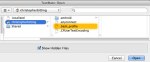 Let’s first make sure you don’t already have a .bash_profile. In TextMate, go to File > Open. Browse to your home folder (with the house icon) and click “Show Hidden Files”. In your home folder you shouldn’t already see a .bash_profile file. (If you do, then you don’t need to create a new file and can open your file, make changes and skip to step 5.)
Let’s first make sure you don’t already have a .bash_profile. In TextMate, go to File > Open. Browse to your home folder (with the house icon) and click “Show Hidden Files”. In your home folder you shouldn’t already see a .bash_profile file. (If you do, then you don’t need to create a new file and can open your file, make changes and skip to step 5.) So cancel the open dialog and enter some text into the untitled file currently open. You’re usually entering something like: export PATH=${PATH}:/somedirectory/asubdirectory:/anotherdirectory
So cancel the open dialog and enter some text into the untitled file currently open. You’re usually entering something like: export PATH=${PATH}:/somedirectory/asubdirectory:/anotherdirectory Now let’s save our new .bash_profile. Go to File > Save As. Browse to your home folder (with the little house icon again). Enter the filename as “.bash_profile” (without quotes).
Now let’s save our new .bash_profile. Go to File > Save As. Browse to your home folder (with the little house icon again). Enter the filename as “.bash_profile” (without quotes). If you get a message saying “names that begin with a dot are reserved for the system” chose “Use ‘.’”
If you get a message saying “names that begin with a dot are reserved for the system” chose “Use ‘.’” That’s it. Now if you already have a terminal open run source ~/.bash_profile (this just give you access to the updated PATH).
That’s it. Now if you already have a terminal open run source ~/.bash_profile (this just give you access to the updated PATH).