 A few years ago I showed how to use Microsoft’s Log Parser tool to take IIS log files and import into a SQL database.
A few years ago I showed how to use Microsoft’s Log Parser tool to take IIS log files and import into a SQL database.
From Microsoft: Log parser is a powerful, versatile tool that provides universal query access to text-based data such as log files, XML files and CSV files, as well as key data sources on the Windows® operating system such as the Event Log, the Registry, the file system, and Active Directory®. You tell Log Parser what information you need and how you want it processed. The results of your query can be custom-formatted in text based output, or they can be persisted to more specialty targets like SQL, SYSLOG, or a chart.
In short, using something like this to take IIS logs and dump into a new SQL table:
C:\Program Files (x86)\Log Parser 2.2>logparser “SELECT * INTO iisLogs FROM c:\temp\logs\*.log ” -i:iisw3c -o:SQL -server:localhost -database:webLogs -username:sa -password:yourpass -createTable: ON
But, if you’re importing tons of records, it might seem to take a while. BUT: you can use the option “transactionRowCount” to gain some performance. The transactionRowCount option determines how many rows are included in each transaction. By default, transactionRowCount is 1, so after every row, the transaction is committed. If you set it to “-1” it will include everything in 1 large transaction.
Test Results
Below a did a few tests. My test included 36,000,000 rows. Continue reading “Increase IIS Logs to SQL Log Parser Import Performance w/ transactionRowCount”







 If you haven’t checked out Amazon’s new
If you haven’t checked out Amazon’s new 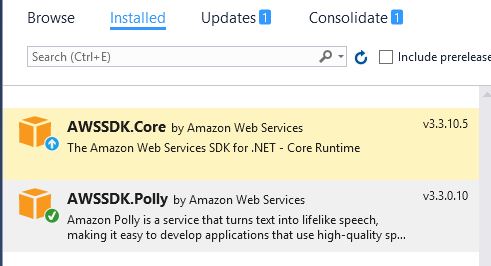
 Sometimes I find myself using lists of
Sometimes I find myself using lists of  Cloudflare
Cloudflare In looking for a way to create some passwords that included sets of characters (lower case, upper, numbers or symbols) below is a chunk of code that seems to do the job. It makes use of
In looking for a way to create some passwords that included sets of characters (lower case, upper, numbers or symbols) below is a chunk of code that seems to do the job. It makes use of  I still find myself using DataTables (from SQL Server, mySQL, etc.) on a regular basis. In an effort to see how some different methods of looping through the data performs and what method might be the fastest, I put together some small, fast tests, below are my test results.
I still find myself using DataTables (from SQL Server, mySQL, etc.) on a regular basis. In an effort to see how some different methods of looping through the data performs and what method might be the fastest, I put together some small, fast tests, below are my test results.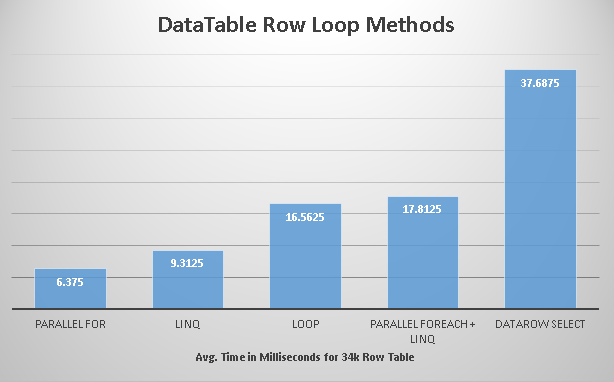
 Parsing JSON in C# is pretty simple. I’m a fan of using
Parsing JSON in C# is pretty simple. I’m a fan of using