![]() If you have WordPress installed on Windows (2008 / IIS) with multisite + sub domains enabled you may have run into the issue of login loops / redirects when accessing /wp-admin. Below are a few spots you may want to confirm you have the correct URLs:
If you have WordPress installed on Windows (2008 / IIS) with multisite + sub domains enabled you may have run into the issue of login loops / redirects when accessing /wp-admin. Below are a few spots you may want to confirm you have the correct URLs:
In the database:
Table / Field
wp_blogs / domain wp_options / siteurl wp_options / home wp_sitemeta / siteurl (don't forget this one!)
Also check these tables in any additional sites (ie: wp_2_options).
Config Files
wp-config.php:
define('DOMAIN_CURRENT_SITE', 'www.yourdomain.com');
I also have this in my wp-config.php:
define('ADMIN_COOKIE_PATH', '/');
define('COOKIE_DOMAIN', '');
define('COOKIEPATH', '');
define('SITECOOKIEPATH', '');
Web Config
Below is my successful web.config
<?xml version="1.0" encoding="UTF-8"?>
<configuration>
<system.webServer>
<rewrite>
<rules>
<rule name="WordPress Rule 1" stopProcessing="true">
<match url="^index\.php$" ignoreCase="false" />
<action type="None" />
</rule>
<rule name="WordPress Rule 2" stopProcessing="true">
<match url="^([_0-9a-zA-Z-]+/)?wp-admin$" ignoreCase="false" />
<action type="Redirect" url="{R:1}wp-admin/" redirectType="Permanent" />
</rule>
<rule name="WordPress Rule 3" stopProcessing="true">
<match url="^" ignoreCase="false" />
<conditions logicalGrouping="MatchAny">
<add input="{REQUEST_FILENAME}" matchType="IsFile" ignoreCase="false" />
<add input="{REQUEST_FILENAME}" matchType="IsDirectory" ignoreCase="false" />
</conditions>
<action type="None" />
</rule>
<rule name="WordPress Rule 4" stopProcessing="true">
<match url="^" ignoreCase="false" />
<conditions logicalGrouping="MatchAny">
<add input="{REQUEST_FILENAME}" matchType="IsFile" ignoreCase="false" />
<add input="{REQUEST_FILENAME}" matchType="IsDirectory" ignoreCase="false" />
<add input="{URL}" pattern="([a-zA-Z0-9\./_-]+)\.axd" />
</conditions>
<action type="None" />
</rule>
<rule name="WordPress Rule 5" stopProcessing="true">
<match url="^[_0-9a-zA-Z-]+/(wp-(content|admin|includes).*)" ignoreCase="false" />
<action type="Rewrite" url="{R:1}" />
</rule>
<rule name="WordPress Rule 6" stopProcessing="true">
<match url="." ignoreCase="false" />
<action type="Rewrite" url="index.php" />
</rule>
</rules>
</rewrite>
<httpRedirect enabled="false" destination="http://www.yourdomain.com" />
</system.webServer>
</configuration>
 If you’ve noticed,
If you’ve noticed, 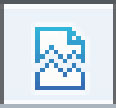 Over the past few months you put tons of time and effort into your awesome new site. However, your roll it live and find out that someone accidentally has Compatibility Mode mode in IE turned on. Now your scripts don’t function exactly how you imagined and your layout is acting funky. There are some Meta tags that apparently take care of this if you add them to your page (<meta http-equiv=”X-UA-Compatible” content=”IE=edge,chrome=1″ />) but personally I haven’t had great success with these. Below is the way I found best in .net to disable and turn off Compatibility Mode in IE:
Over the past few months you put tons of time and effort into your awesome new site. However, your roll it live and find out that someone accidentally has Compatibility Mode mode in IE turned on. Now your scripts don’t function exactly how you imagined and your layout is acting funky. There are some Meta tags that apparently take care of this if you add them to your page (<meta http-equiv=”X-UA-Compatible” content=”IE=edge,chrome=1″ />) but personally I haven’t had great success with these. Below is the way I found best in .net to disable and turn off Compatibility Mode in IE: